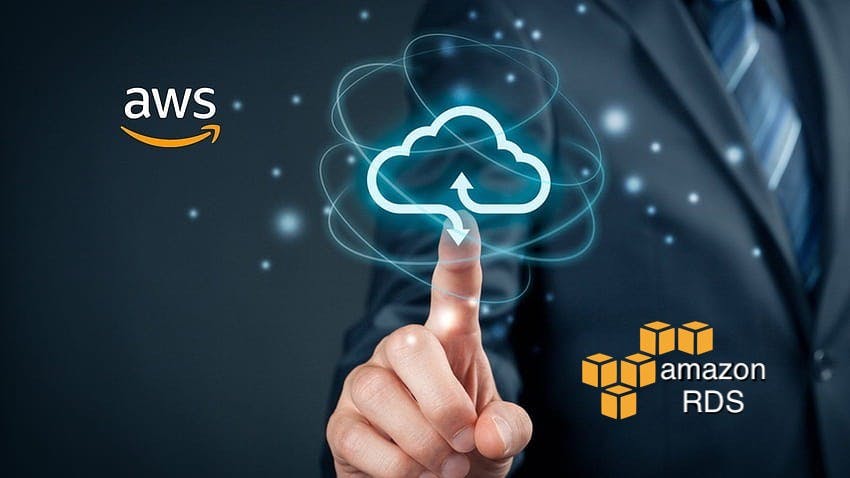AWS RDS (Relational Database Service) is a managed database service provided by Amazon Web Services (AWS). It allows you to easily set up, operate, and scale relational databases in the cloud without needing to manage the underlying infrastructure.
Importance in Cloud Computing: Simplicity : RDS simplifies database management tasks such as provisioning, patching, backup, and scaling, allowing developers to focus more on application development rather than database administration.
Scalability : It offers scalable database solutions with options to increase compute and storage resources as your application demands grow, ensuring performance without downtime.
Reliability : AWS manages critical database tasks such as backups, automatic failover, and recovery, enhancing the reliability and availability of your database deployments.
Security : RDS integrates with AWS IAM (Identity and Access Management) for fine-grained access control, along with encryption at rest and in transit, ensuring data security compliance.
-
Cost-efficiency : With pay-as-you-go pricing and options like reserved instances, RDS optimizes costs by matching resources to actual usage, eliminating upfront hardware costs and maintenance overhead.Creating an RDS (Relational Database Service) instance on AWS involves several straightforward steps through the AWS Management Console. Here’s a step-by-step guide:
- Sign in to the AWS Console.
- Navigate to the AWS Management Console.
- Log in with your credentials or create a new AWS account.
- Navigate to the RDS Dashboard.
-
Once logged in, find and click on the "RDS" service under "Database" in the AWS Management Console.
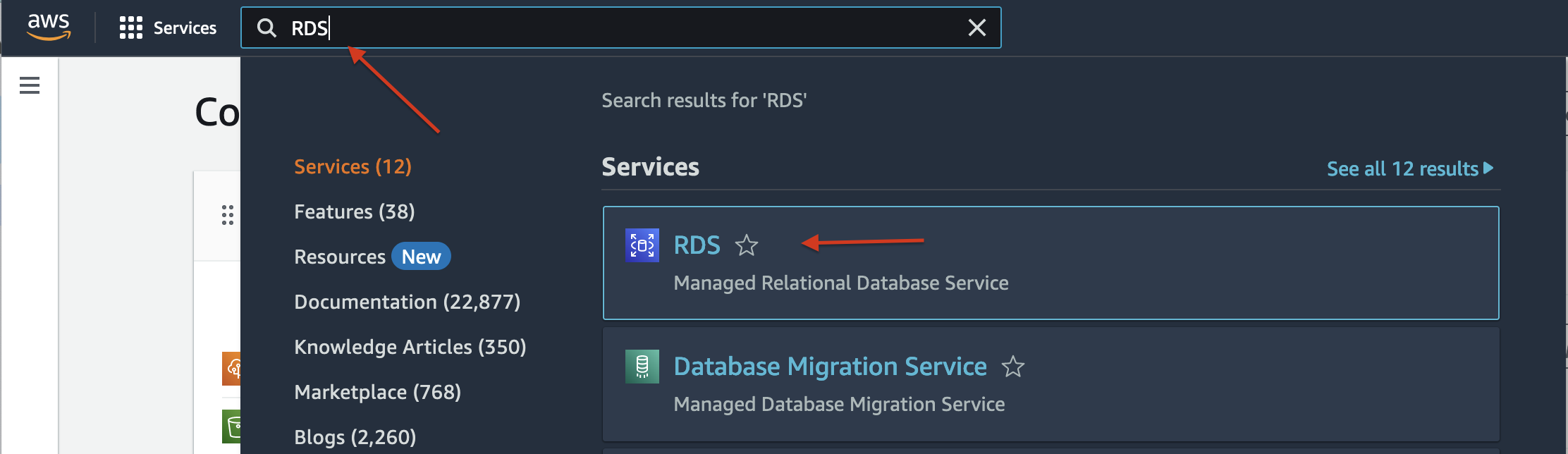
- Launching a New RDS Instance.
- Click on "Create database" to start the instance creation process.
- Choose the database engine (e.g., MySQL, PostgreSQL, SQL Server) you want to use.
-
Configure settings like DB instance size, storage, instance identifier, and the version that best suits your application's requirements.
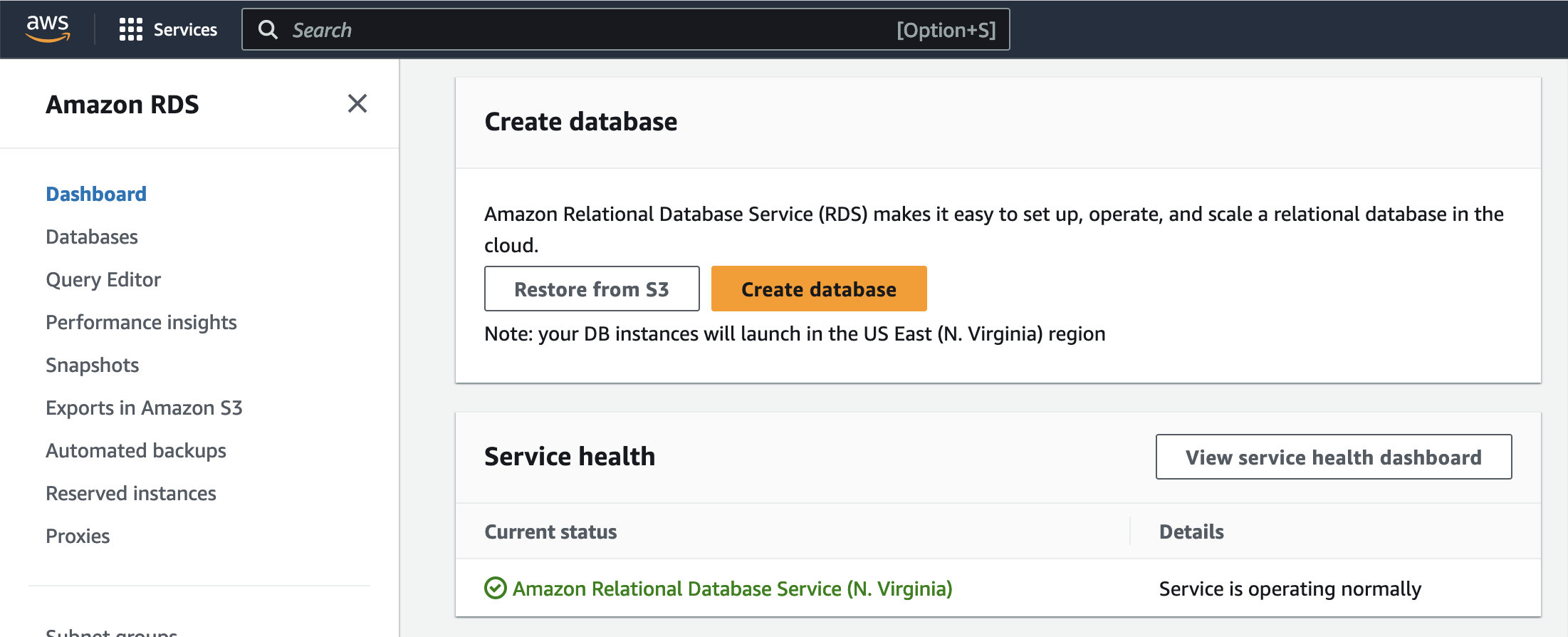
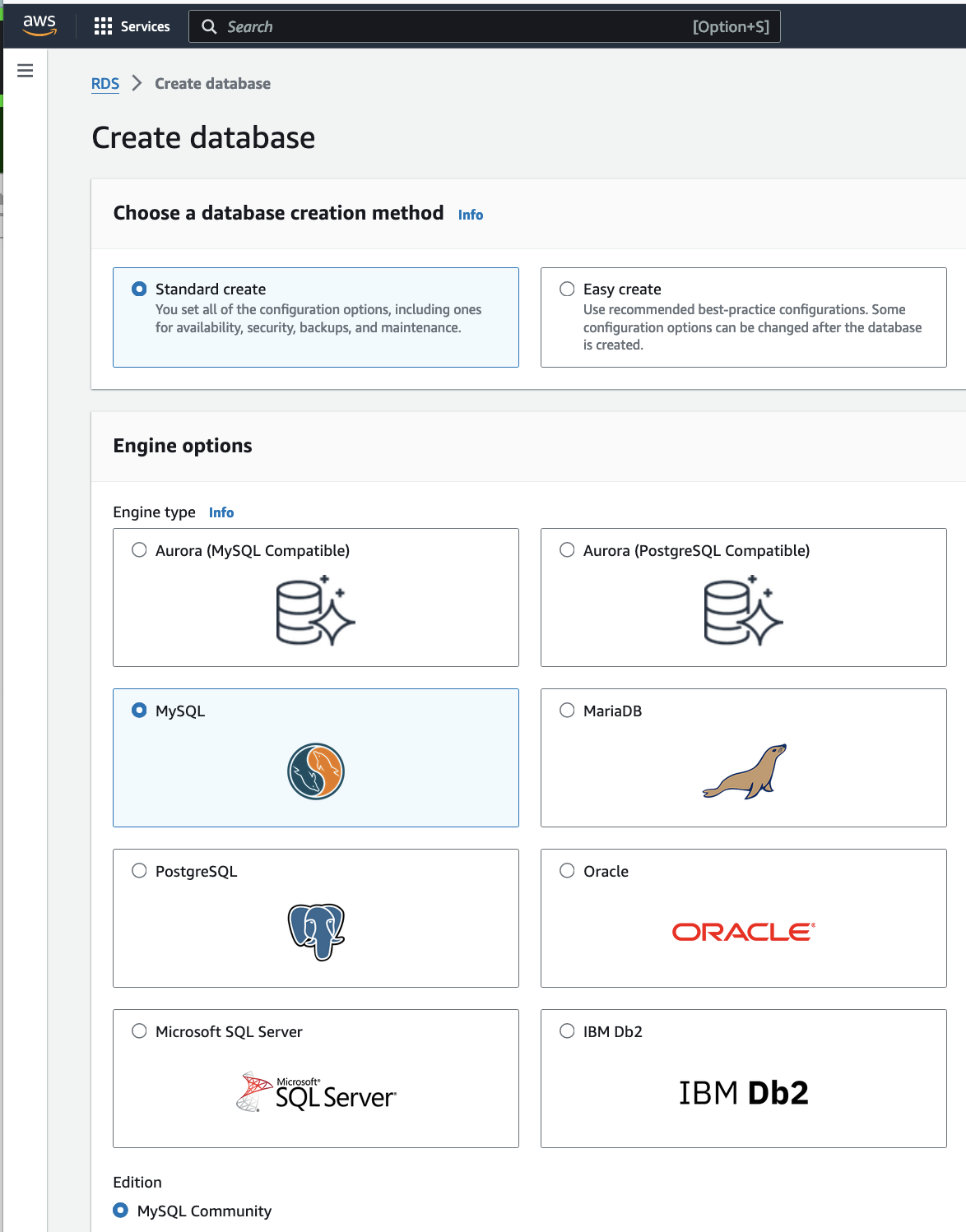
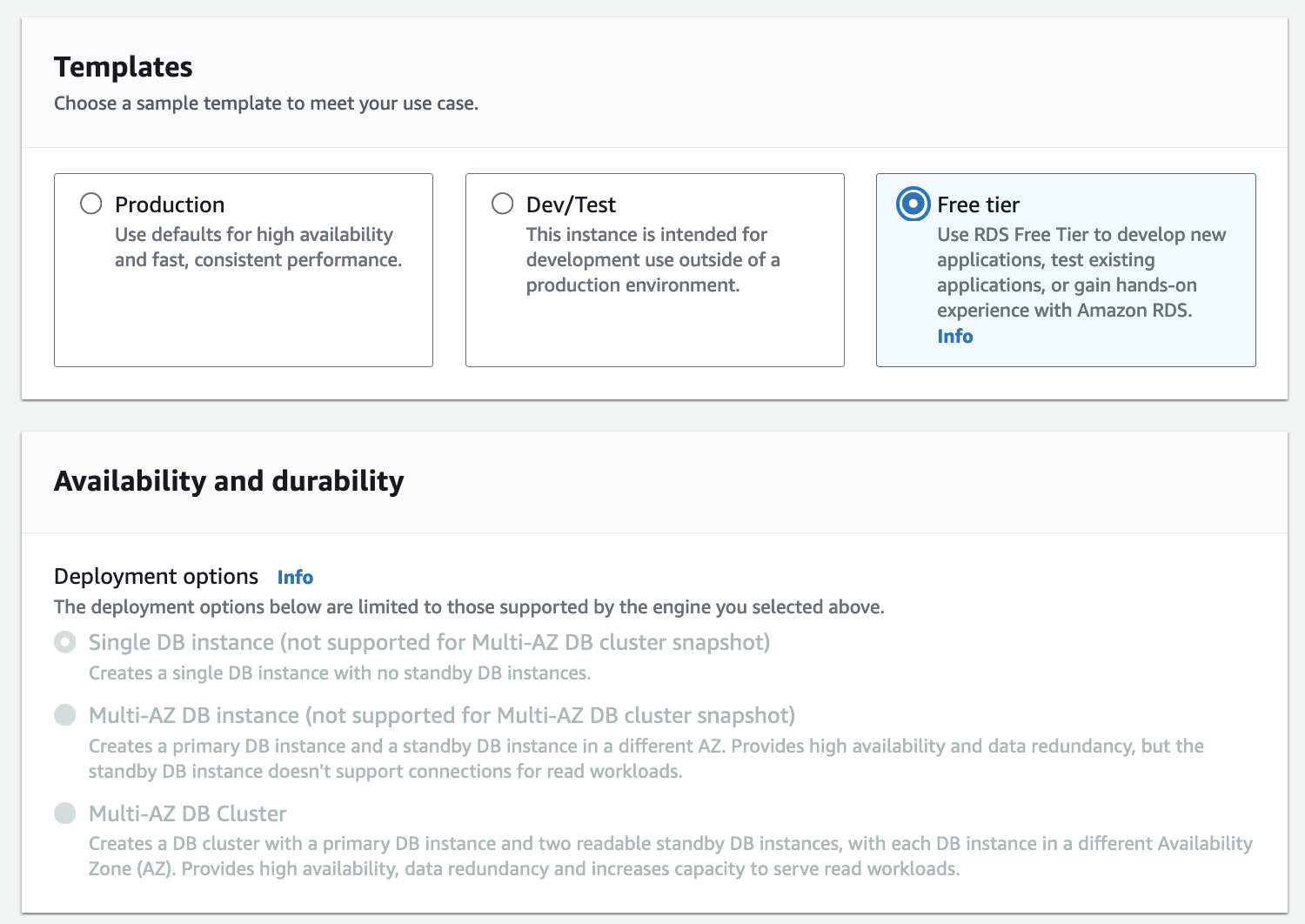
-
Setting up Database Details
- Configure database instance details such as username, password, and database name.
-
Define the initial database schema if needed.
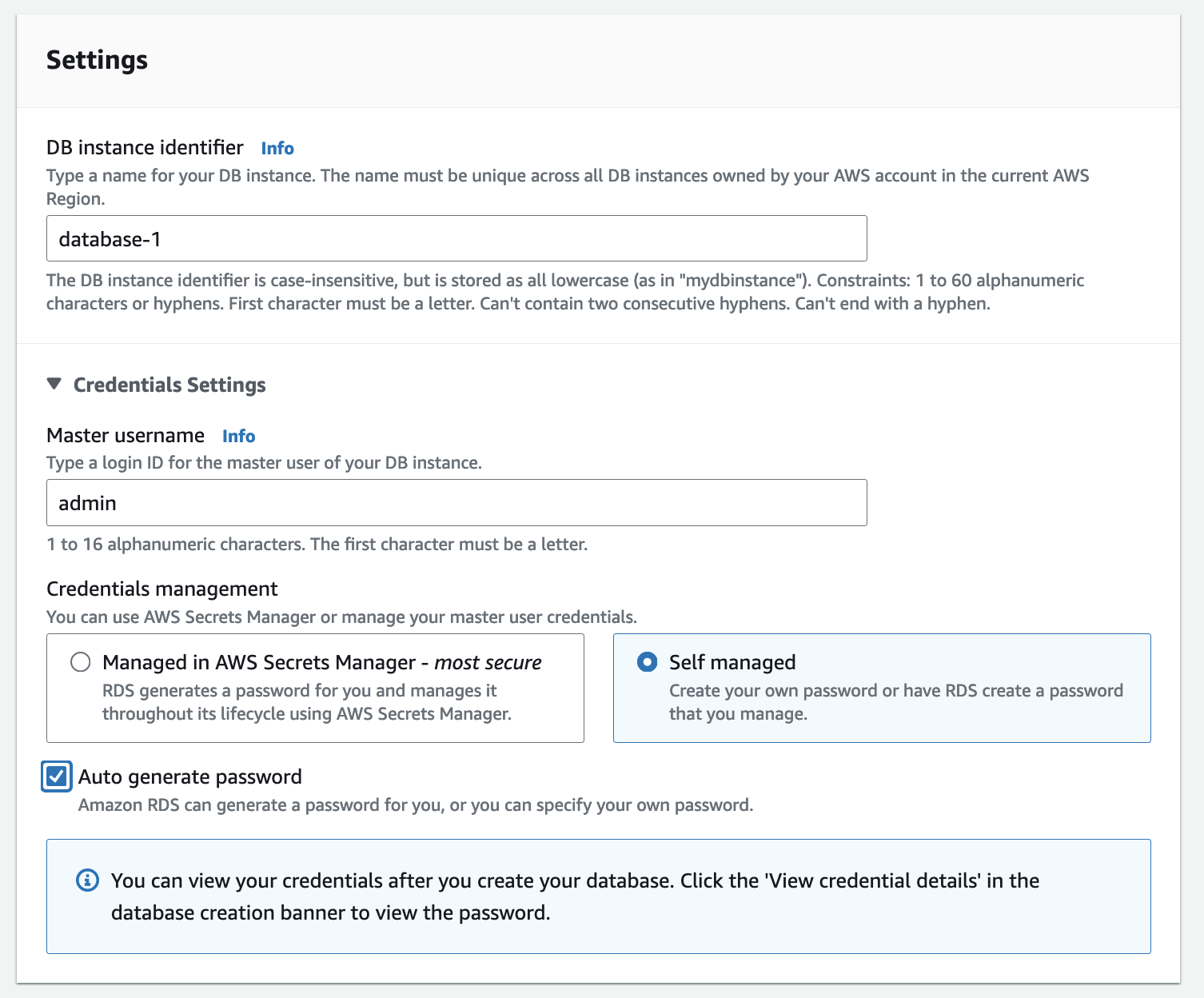
- Setting Security and Networking
- Configure the VPC (Virtual Private Cloud) settings for your RDS instance.
-
Set up security groups and define inbound/outbound rules for network access.
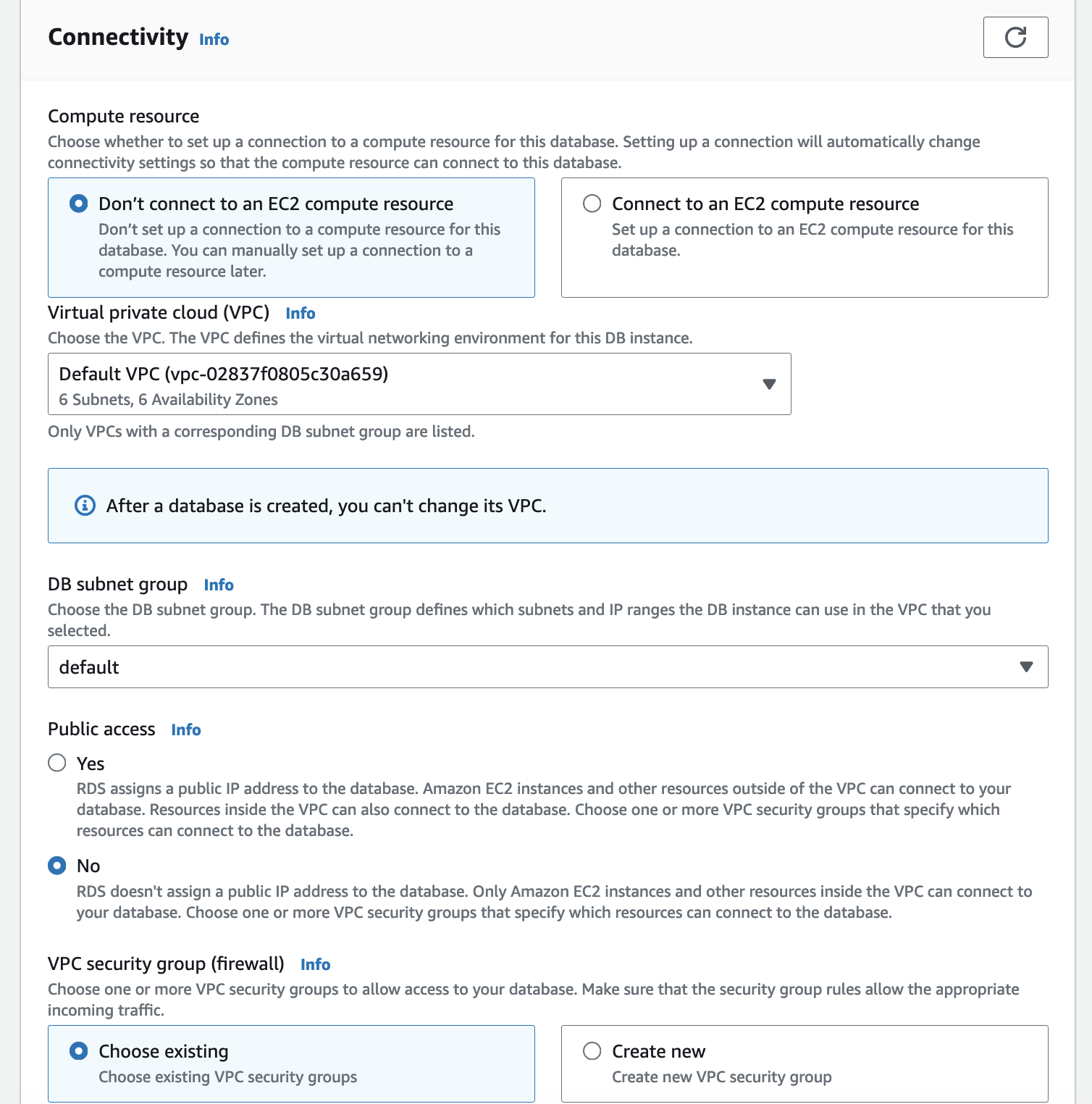
- Additional Configuration Options
- Configure backup retention periods, maintenance windows, and monitoring preferences.
-
Enable options like Multi-AZ (availability zone) deployment for high availability.
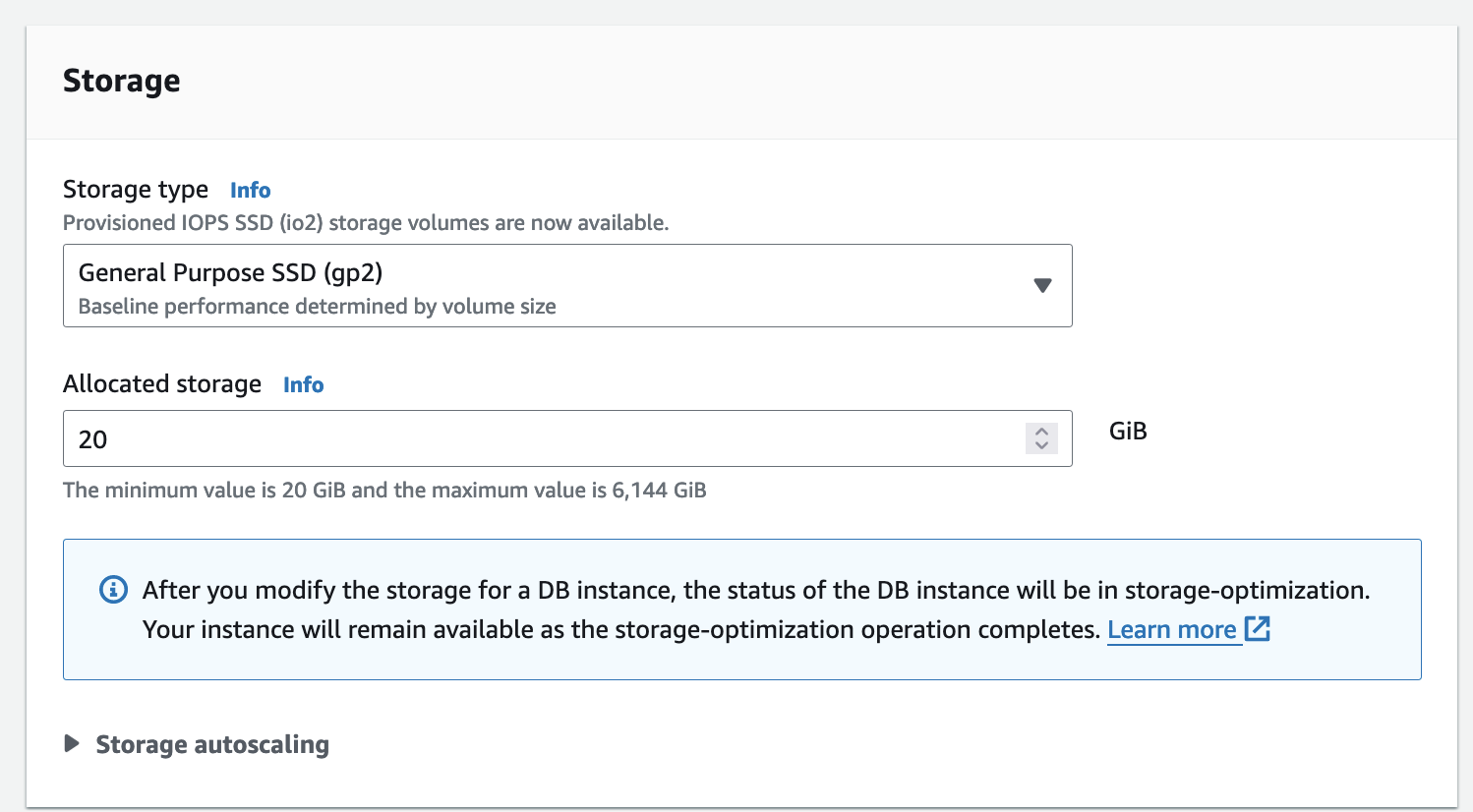
- Review and Launch
- Review all configurations to ensure they meet your requirements.
-
Click "Launch DB Instance" to create your RDS instance.
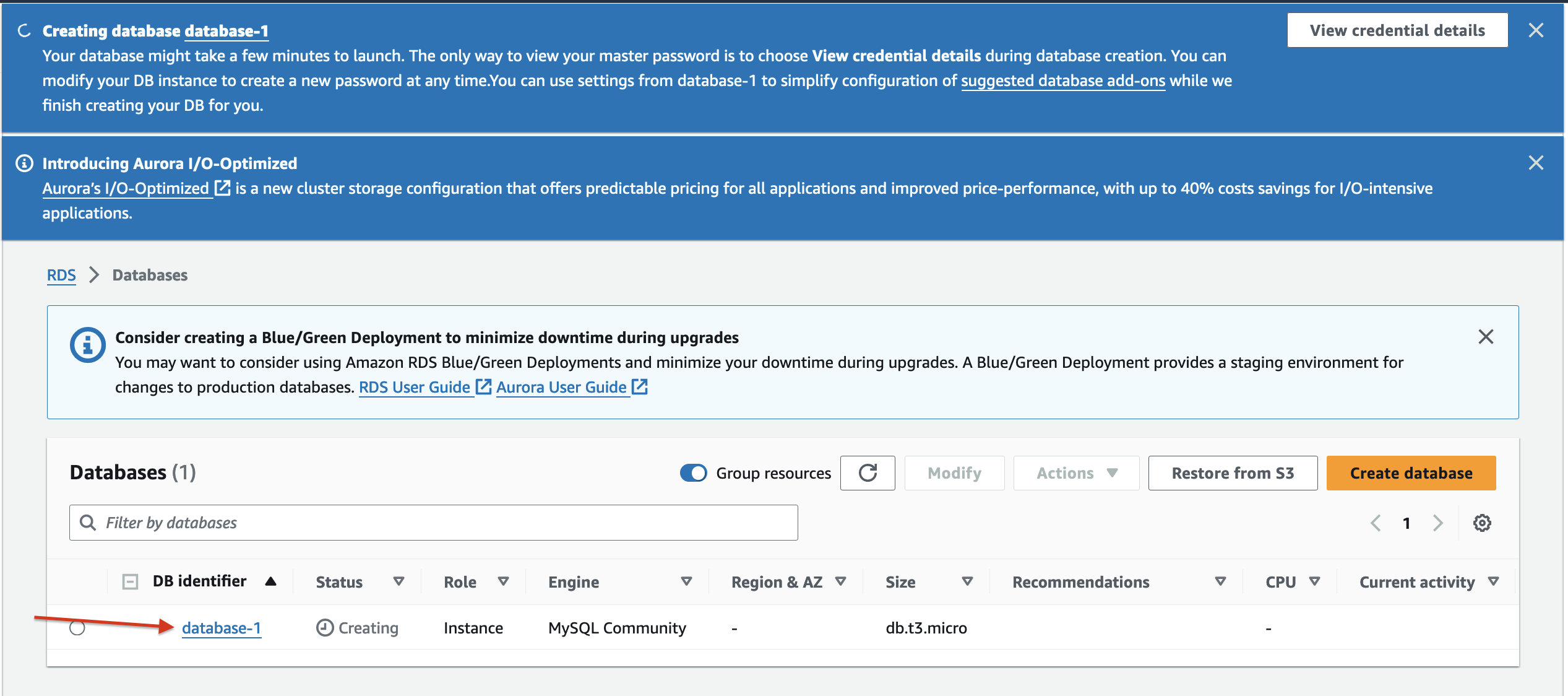
- Connecting to Your RDS Instance
- Once the instance is created, find its endpoint URL and port number in the AWS Management Console.
-
Use a database management tool (e.g., MySQL Workbench, pgAdmin) to connect to your RDS instance using the endpoint URL, port, username, and password.
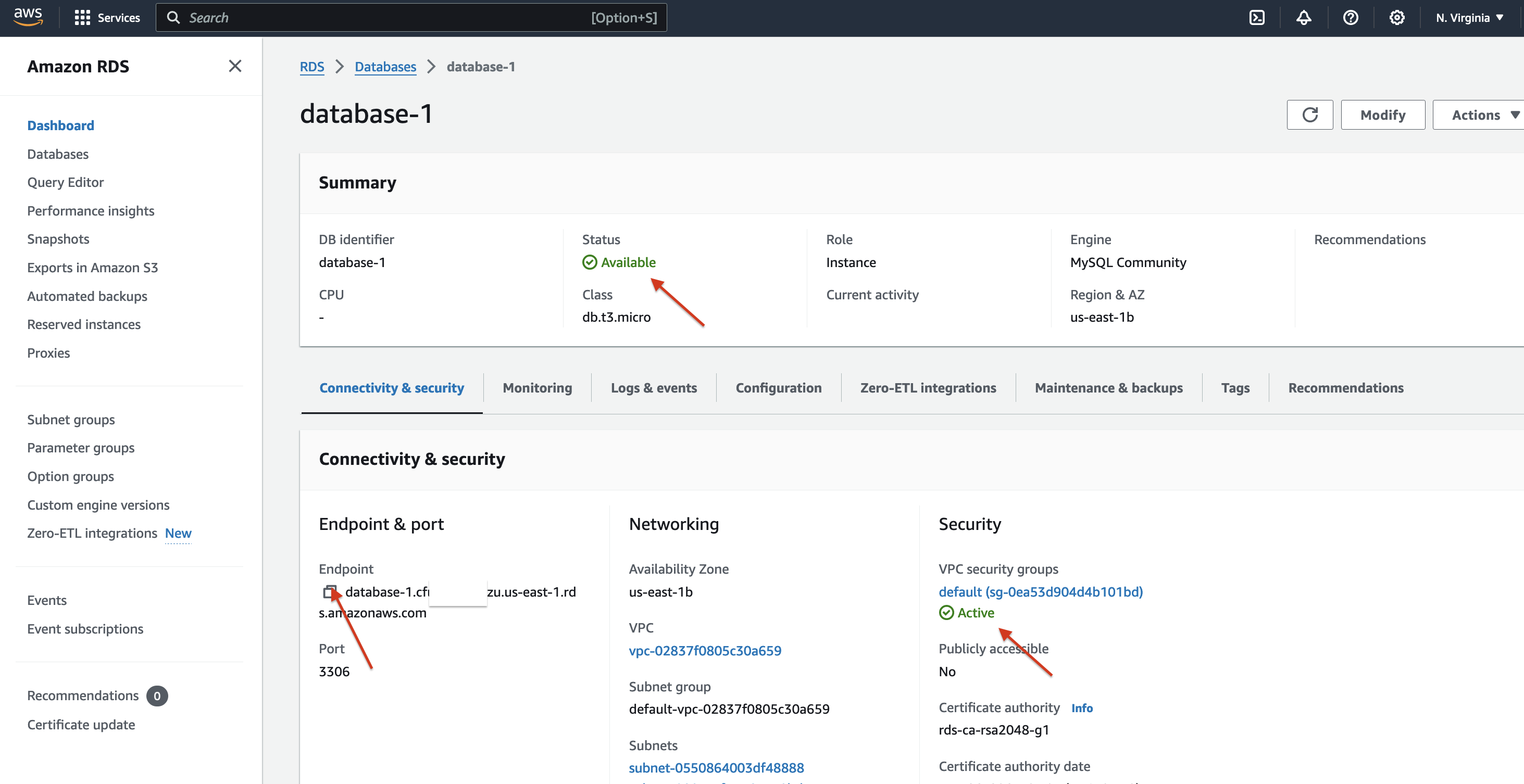
- Managing Your RDS Instance
- Explore the RDS Dashboard for monitoring performance metrics, setting up alarms, and viewing logs.
- Perform routine maintenance tasks like scaling instance sizes, modifying configurations, and taking manual snapshots.
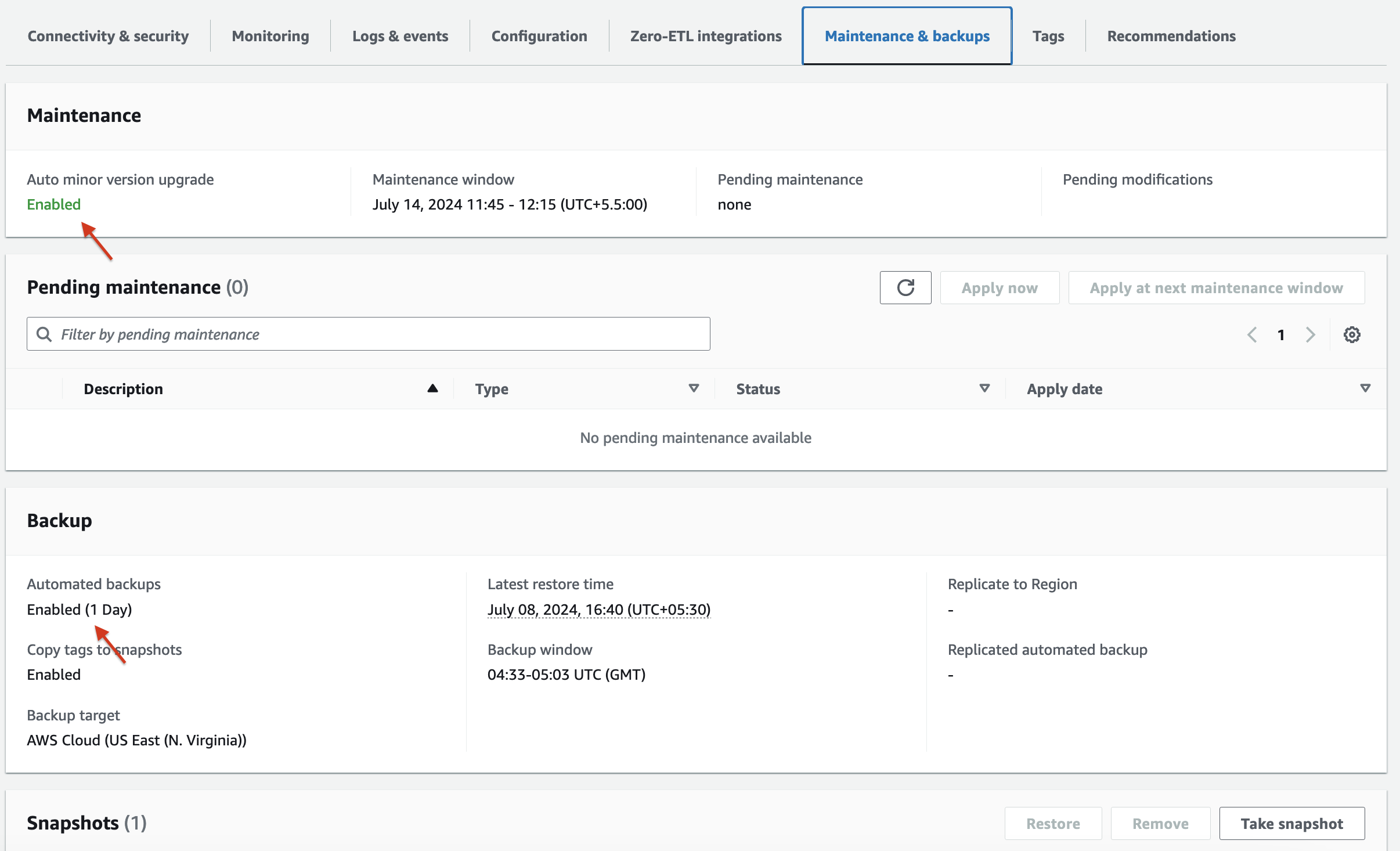
Creating an RDS instance on AWS is designed to be user-friendly, providing you with a scalable and managed database solution that integrates seamlessly with other AWS services. By following these steps, you can deploy a reliable database instance quickly and efficiently to support your applications in the cloud.